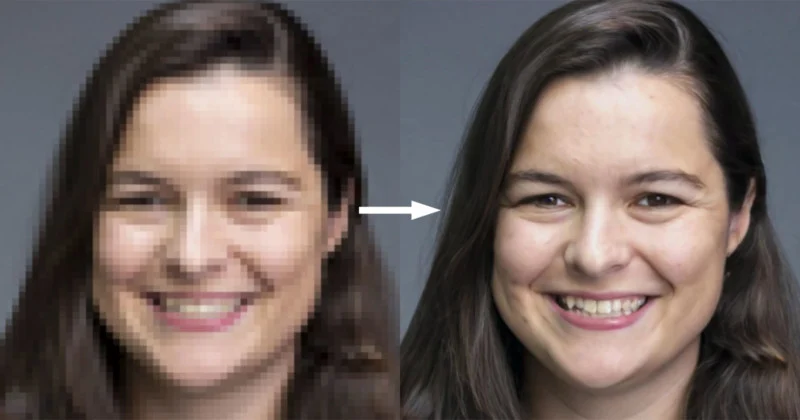Enhance Your Visual Content with AI Image Upscaler: A Step-by-Step Tutorial
Enhance Your Visual Content with AI Image Upscaler: A Step-by-Step Tutorial
Introduction: In today’s digital age, visual content plays a crucial role in capturing the attention of users and conveying messages effectively. Whether you are a photographer, designer, or content creator, ensuring high-quality visuals is essential for maintaining a professional and engaging online presence. However, sometimes you may encounter low-resolution images that lack the necessary clarity and sharpness. go to overscale That’s where AI image upscaling comes into play. In this tutorial, we will explore how to enhance your visual content using an AI image upscaler in a step-by-step manner.
Step 1: Selecting an AI Image Upscaler: There are several AI-powered image upscaling tools available in the market. Some popular options include Gigapixel AI, Let’s Enhance, and Topaz Labs. For the purpose of this tutorial, we will use Gigapixel AI as an example.
Step 2: Gathering and Preparing Your Images: Before you can enhance your images, you need to gather the low-resolution images that you want to upscale. Ensure that you have a collection of images in a suitable format, such as JPEG or PNG. It’s also a good practice to create a backup of your original images in case you need to revert to them later.
Step 3: Installing and Launching the AI Image Upscaler: Download and install the AI image upscaler of your choice. Once installed, launch the software or access it through the web interface, depending on the tool you have selected. In the case of Gigapixel AI, you can launch the application on your computer.
Step 4: Loading and Upscaling Your Images: Once the AI image upscaler is open, you can begin the process of upscaling your images. Most tools provide a straightforward interface where you can load your low-resolution images. Use the “Open” or “Load Image” option to import the image you want to enhance.
Step 5: Selecting Upscaling Settings: The AI image upscaler tools usually offer various upscaling settings to customize the output according to your preferences. These settings may include image size, output format, and AI model selection. Experiment with these options to find the best configuration for your specific image.
Step 6: Upscaling Process: After selecting the appropriate settings, initiate the upscaling process. Depending on the complexity of the image and the processing power of your computer, this step may take some time. Be patient and allow the AI image upscaler to do its work.
Step 7: Reviewing and Fine-tuning: Once the upscaling process is complete, you will be presented with the enhanced version of your image. Take some time to review the results and compare them with the original image. Pay attention to details, sharpness, and overall quality. If necessary, you can go back and adjust the upscaling settings to achieve the desired outcome.
Step 8: Saving the Upscaled Image: If you are satisfied with the enhanced image, save it to your preferred location on your computer. Most AI image upscalers provide options to choose the output format and adjust the image quality. Consider the purpose of the image and the platform where it will be used when selecting the appropriate format.
Step 9: Post-Processing (Optional): Depending on your specific requirements, you may want to perform some post-processing on the upscaled image. This could involve adjusting colors, applying filters, or cropping the image. Utilize image editing software such as Adobe Photoshop or GIMP to further refine your visual content.
Step 10: Incorporating Upscaled Images into Your Projects: Now that you have successfully enhanced your visual content using AI image upscaling, you can incorporate the improved images into your projects. Whether it’s updating your website, creating social media posts, or designing marketing materials, these enhanced images will add a professional touch and captivate your audience.
Conclusion: AI image upscaling has revolutionized the way we enhance low-resolution images, allowing us to improve visual content without sacrificing quality. By following this step-by-step tutorial, you can harness the power of AI and create visually appealing images that will engage and captivate your audience. Experiment with different AI image upscalers, explore their features, and enjoy the benefits of enhancing your visual content with AI technology.
To use Ai Image Upscaler to Upscale image online free visit website here