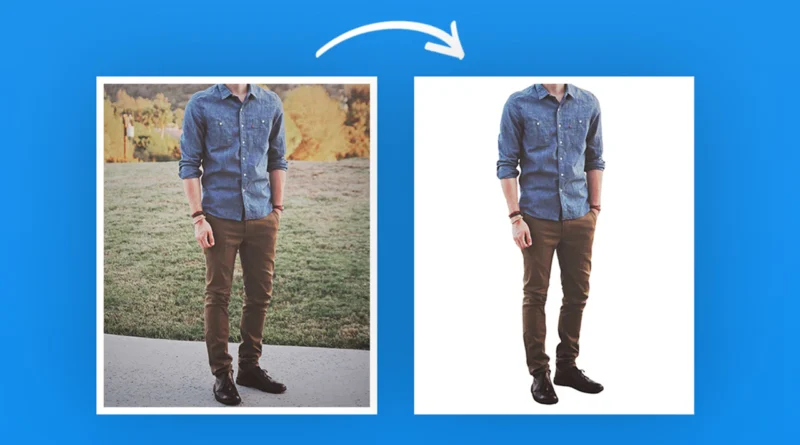Streamlining Your Workflow: Picture Background Remover Tips and Tricks
Streamlining Your Workflow: Picture Background Remover Tips and Tricks
In the world of digital content creation, image editing plays a pivotal role in enhancing the visual appeal of photographs and graphics. One of the most common tasks in this realm is removing backgrounds from images. Whether you’re a graphic designer, photographer, e-commerce entrepreneur, or simply someone looking to spruce up your social media posts, knowing how to efficiently remove backgrounds from pictures can save you valuable time and effort. In this article, we’ll delve into the art of streamlining your workflow with picture background remover tools and share some valuable tips and tricks to make the process smoother and more efficient.
The Importance of Background Removal
Before we dive into the tips and tricks, let’s first understand why background removal is crucial in various fields:
- Product Photography: For e-commerce businesses, clean product images with transparent backgrounds can significantly enhance the visual appeal of your products on your website or online marketplace listings.
- Graphic Design: Graphic designers often need to isolate elements from an image to create collages, advertisements, or promotional materials. Removing backgrounds is a fundamental part of this process.
- Photo Manipulation: In digital art and photography, background removal allows artists to blend different images seamlessly, creating captivating compositions.
- Social Media and Marketing: Removing backgrounds from images can help you create attention-grabbing content for social media posts, ads, and marketing campaigns.
Tips and Tricks for Efficient Background Removal
1. Choose the Right Tool
Selecting the right background remover tool is the first step towards efficiency. There are various options available, ranging from free online tools to professional software. Some popular choices include Adobe Photoshop, GIMP, Remove.bg, and AI-powered tools like Luminar AI or Pixelixe. Consider your specific needs, budget, and skill level when making a choice.
2. Use a High-Quality Source Image
The quality of your source image can significantly impact the ease and quality of background removal. Ensure that your image is well-lit, high-resolution, and features a clear distinction between the subject and the background. This will make the software’s job easier and reduce the need for manual corrections.
3. Learn the Software’s Shortcuts
If you opt for professional software like Photoshop or GIMP, invest time in learning keyboard shortcuts and tool-specific functions. Knowing how to use selection tools, layers, and masking techniques efficiently can save you a lot of time during the editing process.
4. Utilize AI-Powered Tools
AI-powered background removers have gained popularity for their accuracy and speed. These tools use machine learning algorithms to detect and remove backgrounds automatically. While they may not be perfect for every image, they can drastically reduce the amount of manual work required.
5. Refine with Manual Editing
Even the most advanced AI tools may leave behind artifacts or struggle with intricate details. To achieve perfection, be prepared to manually refine the edges of your subject using tools like the brush, pen, or eraser. Zoom in for precision and take your time on crucial areas.
6. Work Non-Destructively
When using professional software, always work on separate layers and masks to maintain the original image’s integrity. This way, you can make adjustments and corrections without altering the source image permanently.
7. Experiment with Different Selection Tools
Different images may require different selection tools. Experiment with lasso tools, magic wand selections, and color range selections to find the most efficient method for each image.
8. Pay Attention to Lighting and Shadows
When placing your subject on a new background, consider the lighting and shadows in both images. Ensure that they match to create a realistic composite. You may need to adjust brightness, contrast, and color balance to achieve this.
9. Test Various Backgrounds
Don’t settle for the first background you try. Experiment with different backgrounds to find the one that complements your subject the best. This can make a significant difference in the final result.
10. Save in the Right Format
Finally, when you’re satisfied with your edited image, save it in the appropriate format. For images with transparent backgrounds, save in formats like PNG or TIFF to preserve the transparency.
In conclusion, mastering the art of picture background removal is a valuable skill for anyone involved in digital content creation. Whether you’re a professional designer or a casual social media enthusiast, these tips and tricks will help streamline your workflow, save you time, and improve the quality of your edited images. So, get ready to elevate your visual content game by removing backgrounds like a pro!